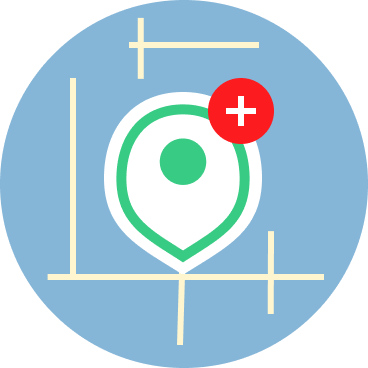Your journey begins now
Welcome to TMR mobile tracking.
Helping keep teams connected since 2011.
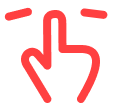 Swipe to Continue
Swipe to Continue
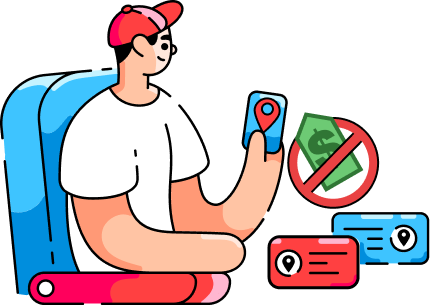
We don't sell your data
Your tracking is your business, we don't sell your data.
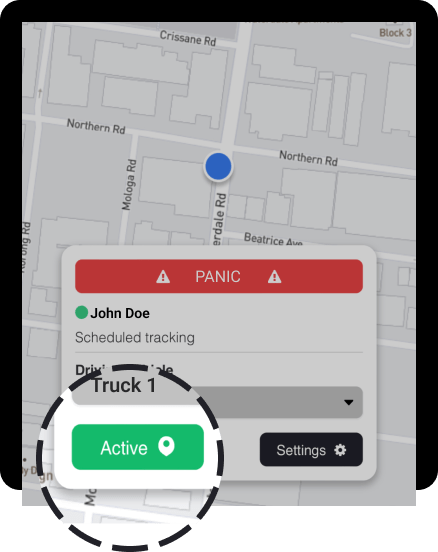
Your privacy is our priority
You’re in control. Turn off tracking when it's private.
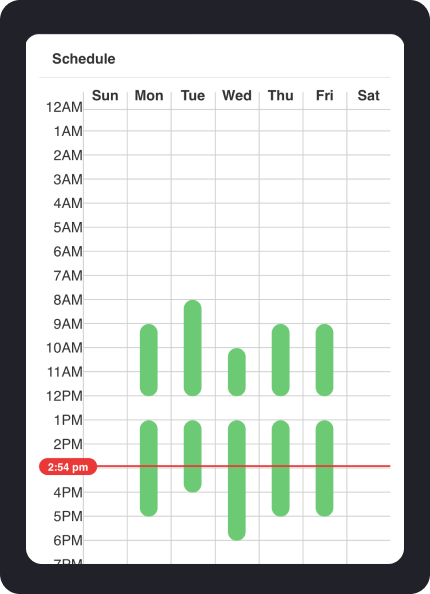
Automatic schedule
Your account manager sets your schedule, so tracking turns on and off automatically.
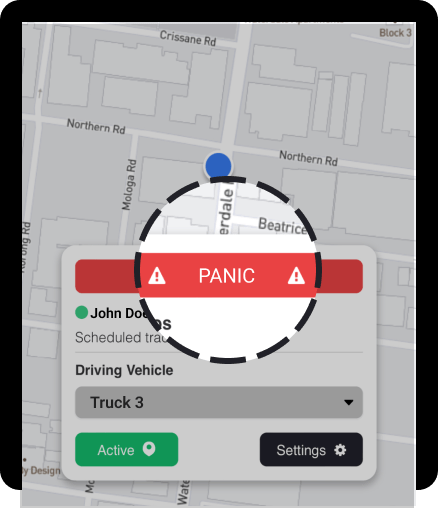
Panic Button
A panic alert can be sent to your team to let them know you need help.
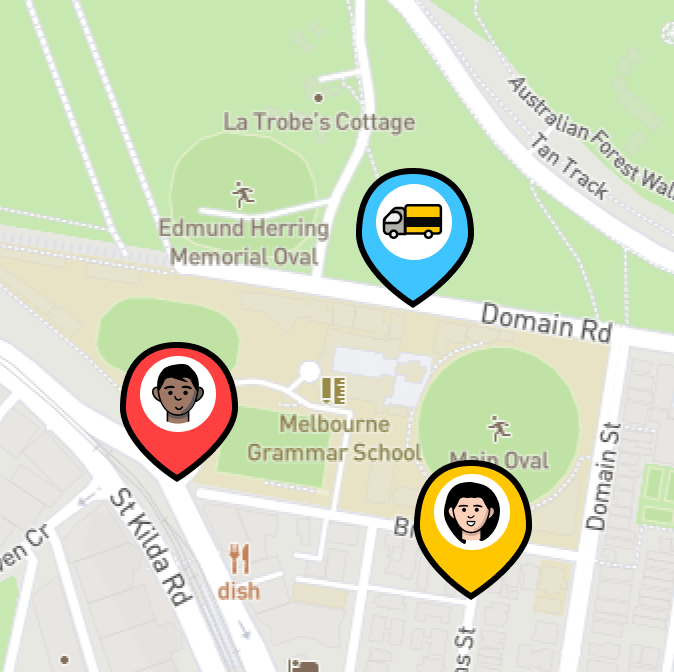
Easily locate your team
A live map that displays your team's walking and driving activity.
Live tracking & playback
Replay trips point to point, turn by turn.
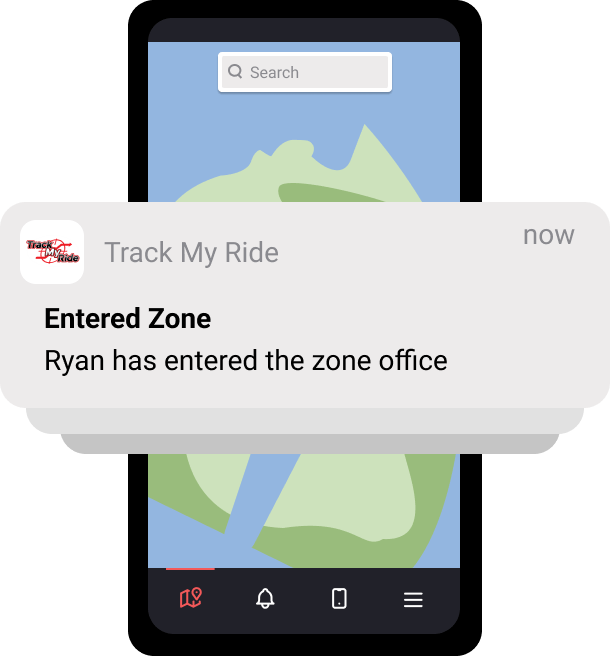
Real-time alerts
Don't miss an important event with real-time alerts via Email, SMS and Push.

Comprehensive reports
Feature-rich reporting. Review in the app or schedule automatic reports to be delivered to your email.


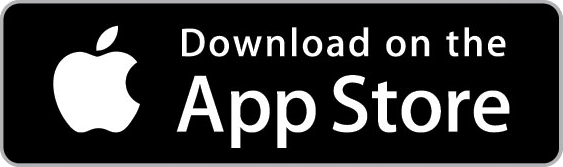
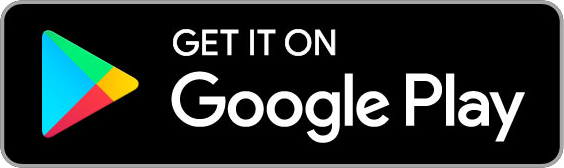

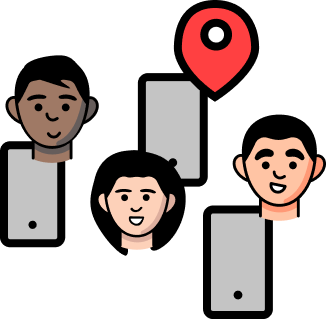 TMR Mobile Tracking
TMR Mobile Tracking